[FREE SAMPLE] Step-by-Step Guide: Hello World Java NetBeans
If you have decided to learn Java NetBeans, start with learning the simple application Hello World. If you will open any book about programming language you will see that the first application every programmer creates is Hello World. This application demonstrates the basic methods and serves as a great beginning for you. In the following article you can read a step-by-step tutorial on how to create Hello World Java NetBeans.
Please, note that you will need to install the Java SE Development Kit and the NetBeans IDE to be able to write the Hello World Java NetBeans program. Start writing the program following each step of this article, and as a result, the program will print “Hello World” in the output window. On our blog you can find more samples connected with programming languages. Moreover, we have guidelines and completed tasks in various disciplines: engineering, statistics, and more! Every sample is as detailed as possible to give you a better understanding of the topic.
Struggling to find relevant content? Order a custom essay on[FREE SAMPLE] Step-by-Step Guide: Hello World Java NetBeansLet our experts save you the hassle
NetBeans IDE Workflow Example
Task: we will take a close look at the NetBeans IDE workflow by walking you through the creation of a simple “Hello World” Java console application.
Solution:
Setting Up the Project
To create an IDE project, first start NetBeans IDE, then choose File > New Project, as shown in the figure below.
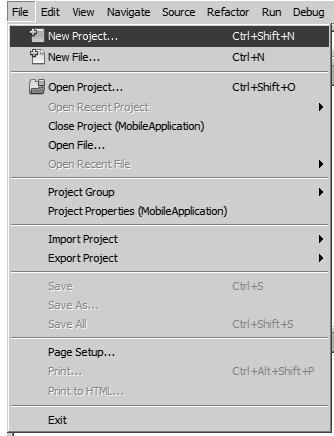
In the New Project wizard, expand the Java category and select Java Application as shown in the figure below. Then click Next.
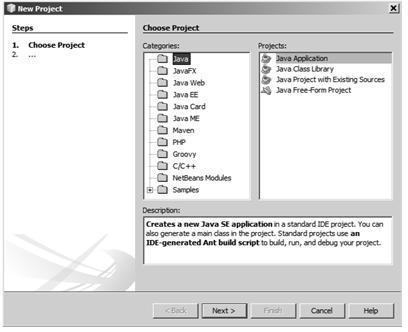
In the Name and Location page of the wizard, do the following (as shown in the figure below):
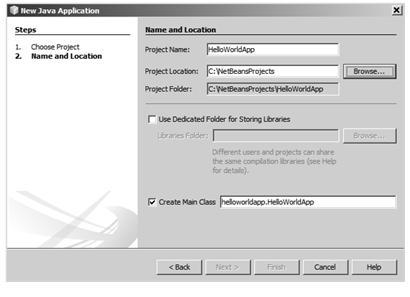
In the Project Name field, type “HelloWorldApp” and leave the Use Dedicated Folder for Storing Libraries checkbox unselected. In the Create Main Class field, type “helloworldapp.HelloWorldApp” and in the end click Finish.
The project is created and opened in the IDE. You should see the following components: the Projects window, which contains a tree view of the components of the project, including source files, libraries that your code depends on, and so on; the Source Editor window with a file called HelloWorldApp open; the Navigator window, which you can use to quickly navigate between elements within the selected class.
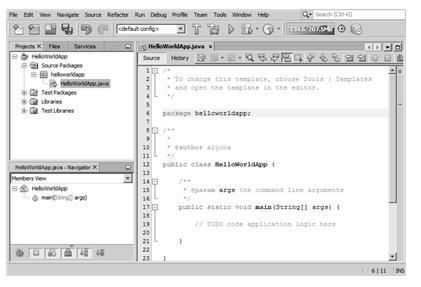
Adding Code
Because you have left the Create Main Class checkbox selected in the New Project wizard, the IDE has created a skeleton main class for you. You can add the “Hello World!” message to the skeleton code by replacing the line:
Save the change by choosing File > Save. The file should look something like the following code sample.
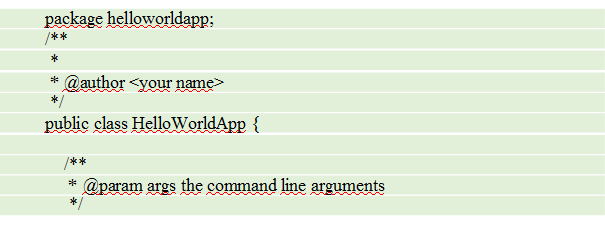
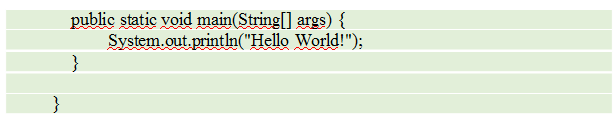 Compiling and Running
Compiling and Running
Because of the IDE’s Compile on Save feature, you do not have to manually compile your project in order to run it in the IDE. When you save a Java source file, the IDE automatically compiles it. Choose Run > Run Project. The next figure shows what you should now see.
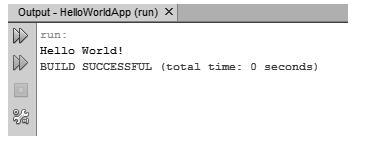
If there are compilation errors, they are marked with red glyphs in the left and right margins of the Source Editor. The glyphs in the left margin indicate errors for the corresponding lines. The glyphs in the right margin show all of the areas of the file that have errors, including errors in lines that are not visible. You can mouse over an error mark to get a description of the error. You can click a glyph in the right margin to jump to the line with the error.
Building and Deploying the Application
Once you have written and made a test run of your application, you can use the Clean and Build command to build your application for deployment. When you use the Clean and Build command, the IDE runs a build script that performs the following tasks:
- Deletes any previously compiled files and other build outputs.
- Recompiles the application and builds a JAR file containing the compiled files. To build your application choose Run > Clean and Build Project.
You can view the build outputs by opening the Files window and expanding the HelloWorldApp node. The compiled bytecode file HelloWorldApp.class is within the build/classes/helloworldapp subnode. A deployable JAR file that contains the HelloWorldApp.class is within the dist node.
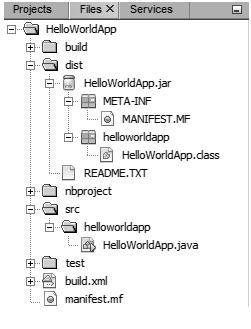
You now know how to accomplish some of the most common programming tasks in the IDE.




